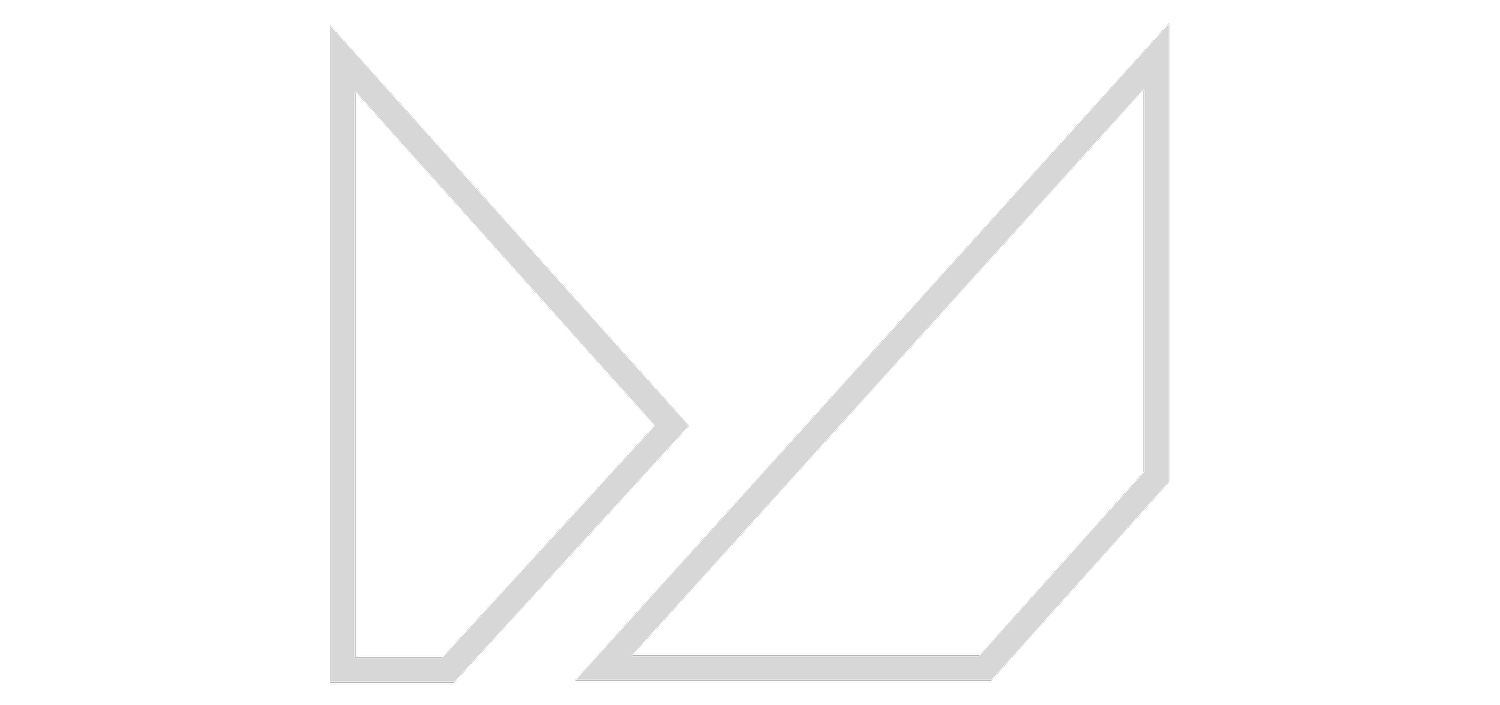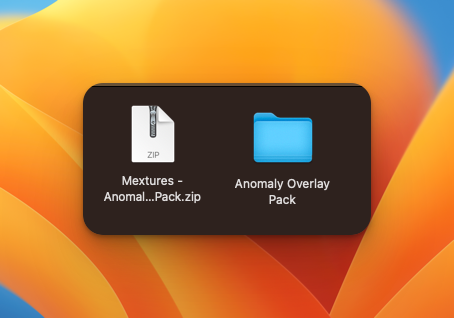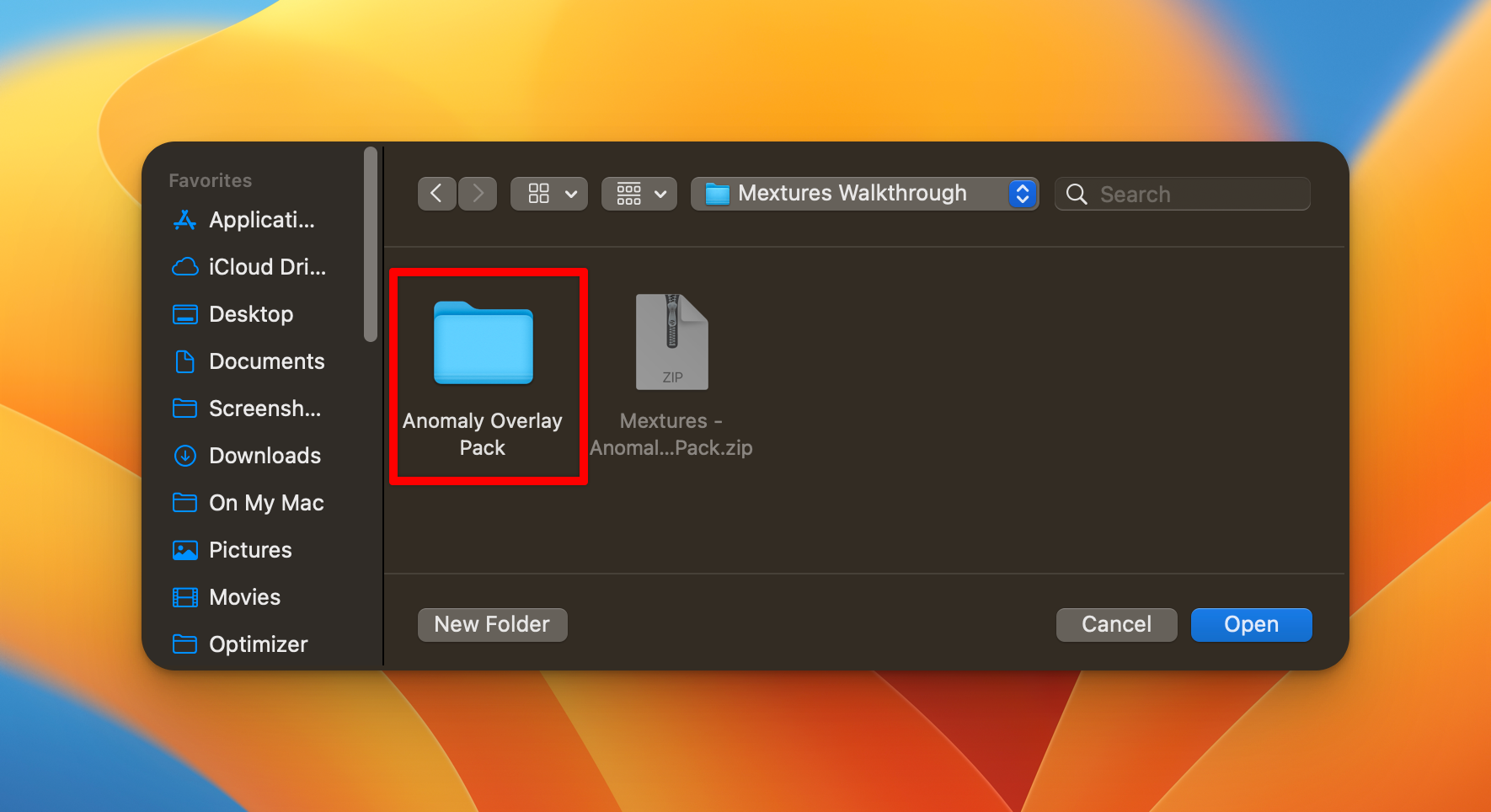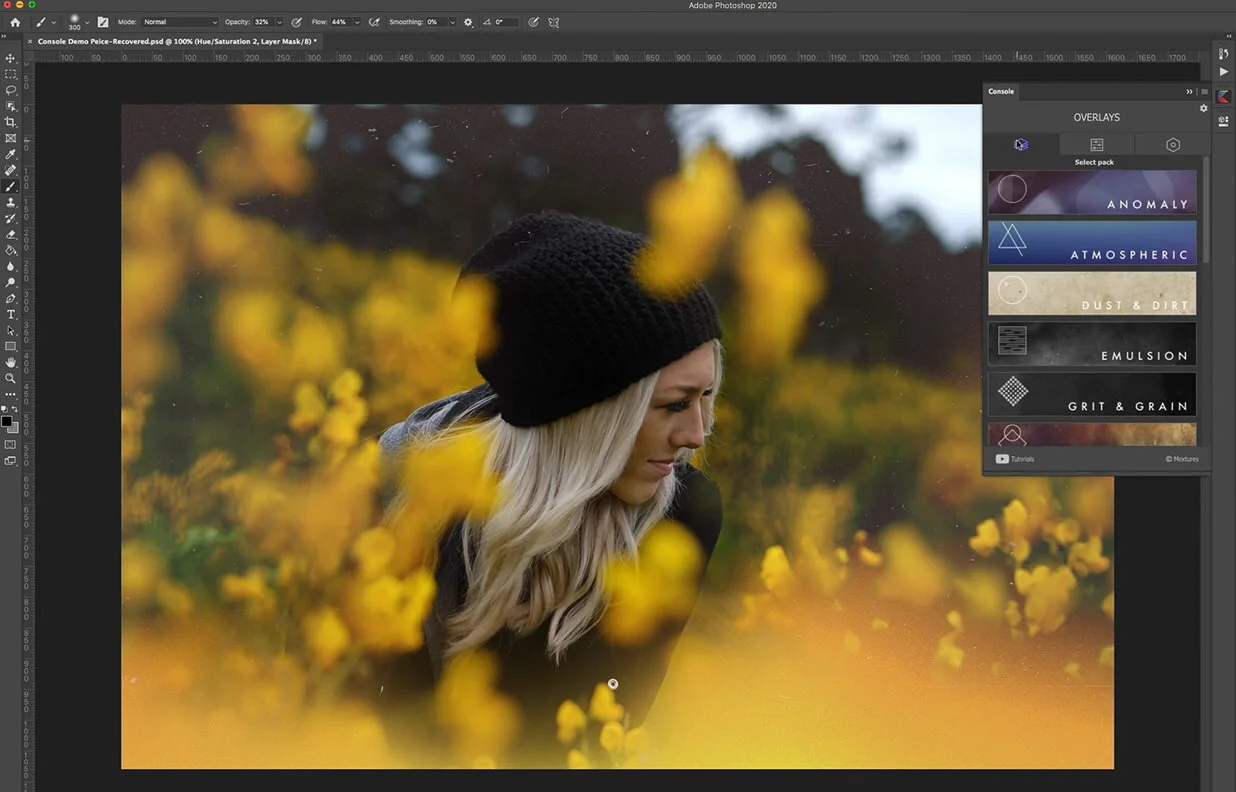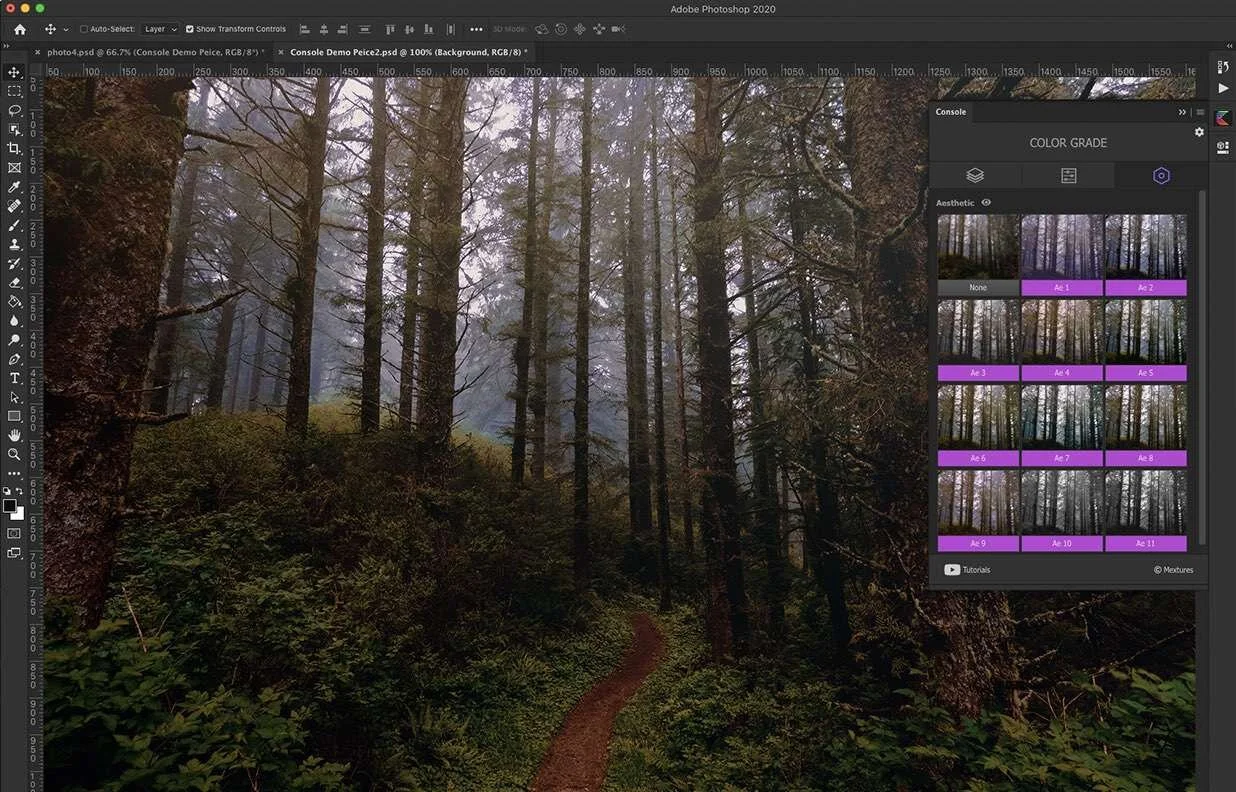Console For Photoshop
Console is now working with Photoshop CC! To install, just double click the file once downloaded to install.
What’s New 1.0.4 (5/10/2023)
Compatibility with Photoshop CC (all versions)
Download demo packs right from panel, both Overlays and Color Grades!
New opacity slider in layer editor
Installing Console:
1. Download Console V3 by clicking “Download Console V3” above
3. Open Photoshop and click on “Plugins” on the menu bar, then hover over “Console” and then click on “Console” in the sub-menu
Installing Overlays/Film Presets:
1. Download the Overlay/Film Preset and unzip the file. For overlays, there will be one folder. For Film Presets there will be one folder with 3 subfolders.
2. Double click on the downloaded Console CCX file and follow the instructions in Creative Cloud
4. Console will now be accessible in your right hand navigation! You’re now ready to import your Overlays and Film Presets
2. Back in Photoshop, select the console plugin and then tap on the Overlays tab or the Film Presets tab depending on what you’re importing. Then click on “Import” at the bottom of the plugin.
3. Importing Overlays: Select the unzipped folder and then click “Open:” The Overlay pack will be imported into Console!
4. Importing Film Presets: Select import under the Film Presets tab. Click into the folder where you see the 3 sub-folders and select the folder that ends in “Photoshop” and then click open.
3a. You can now use your Mextures Overlays!
3a. Your Film Presets will be imported into Console ready to use!
Tutorials
Latest tips, tricks and tutorials to get you up and running.
Before downloading the Console and the demo packs, watch the videos in the "Tutorials" section below to help with installation and adding content to Console!
Tutorial: Portrait Editing
Tutorial: Landscape Editing
Your Free Packs Are Included in Console!
These two packs will kickstart your Console editing with some of our favorite textures and film presets. Just click “Download Pack” once you open the plugin in Photoshop.
If you’re having issues with the plugin, you can still use the textures/film presets in your favorite desktop editing programs by downloading the packs here
Textures Demo Pack
23 Free Overlays
Film Presets Demo Pack
13 Free Film Presets
Mextures All Access
Get our entire product line for one low price
Get Unlimited Access For A Limited Time Discount
Get all current and future product releases, tutorials, and exclusive members-only offers for one low price.
Over 230 Overlays
15 Unique Packs Instantly Available
Access Directly In Console
High Resolution Images
Access To New Overlays Released Throughout Your Subscription
Premium Textures
76 Presets
Cinematic Tones For Every Style
Built on the framework of LUTs
Can be added at anytime of editing
Access To New Color Grades Released During Your Subscription